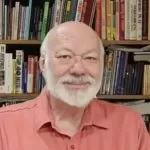How Adobe Audition Became A Great Audio Tool For Broadcasters

[August 2018] With so much production being done on computer systems, finding the right features and operational ease is important. Adobe Audition has grown over the years. It is still the “standard” for radio production.
Bob Burnham has watched the changes and checked out the latest version.
Most professions have some tool or tools which are crucial to being able to do the job. As time and technology advance, those tools often do evolve and improve – sometimes drastically.
Among engineers who have been in radio for a while, few have not lugged a heavy oscilloscope with a CRT rather than what is today replaced by a flat screen device that fits in a tool case? You almost certainly have had to work on a cart machine that “ate” a tape or ignored a stop cue, replaced by a CD player susceptible to dirt or broken switches, and now you are tasked to maintain computer-base audio storage and playout machines.
Adobe Audition
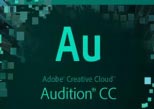 This article is about the current version of Adobe Audition, now known as part of the Adobe Creative Cloud or Audition CC.
This article is about the current version of Adobe Audition, now known as part of the Adobe Creative Cloud or Audition CC.
Audition is a computer-based multi-function tool for the production room. It is
- an audio editing tool that is much more than a highly precision audio editor,
- an audio processing tool,
- an audio mixing tool,
- an interactive audio spectrum analyzer,
- a simple (or not so simple) audio player,
- a multi-track tape deck and mixer,
- able to fix bad audio.
The cool part is that it is an all-in-one package that can live on either or both your laptop and/or desktop computer.
A Real Space Saver
In effect, Adobe Audition replaces racks of equipment and a bulky maintenance item – the reel-to-reel tape deck. Plus, with Adobe Audition, you are not going to slice your flesh with the razor blades as if you physically edited audio with reel-to-reel tape.
Of course, as with any new tool there is a learning curve. However, prior computer experience, educational materials, and extensive support makes getting comfortable with Adobe Audition a fairly comfortable experience, and going from an old version of Adobe Audition to the present Creative Cloud version is pretty easy!
I personally worked most extensively with Audition 3.0, then briefly version 5.5. I found the transition to Audition CC painless. Everything was pretty much where I expected it to be, whereas the transition from 1.0/1.5 to 2.0 was more challenging.
Moreover, the current CC version of Audition seems to have gotten almost everything right! Even better, you do not have to plunk down $300 or more up front for the whole product. More on that later.
A Bit of Background.
Adobe Audition is currently celebrating its 25th years. But my story actually begins as a kid in his early 20s who had somehow landed a full time job at a Full Service suburban station near the Detroit market.
Given the title of Production Director, by day, I would turn bad newspaper ads into multi-voiced radio spots. At night, I would be on-the-air from 6:00 until 10:00, and then I would do my thing in the Production Studio – with sessions often lasting until 4:00-5:00 the next morning (you can do that at that age and live on fast food!).
The real polish, though, came, from the EditAll splicing blocks securely bolted to the Ampex 350 decks. Along with an ample supply of 3M splicing tape, every night was a chance to practice the very skill that had won me that job in the first place:
Physically Destructive Editing
With tape moving across the heads at 15 inches per second (IPS), edits could be extremely precise, but playing 15 IPS. reels directly over the air with a busy and fast moving format was not really very practical.
So, later, after my airshift, I would assemble spots for the station and bits for the next show all together, often using a combination of physical acrobatics with cart machines, turntables and reel-to-reel decks. The finished master would be dubbed down to 7.5 IPS copies and audio cartridges for broadcast. Still, each subsequent analog dub would degrade the audio,
Even at that time, I thought “There must be an easier way to do this rather than spending up to 5 hours producing what may have amounted to 4 to 6 minutes of audio,”
There would be a better way, but there was a 30 year wait in between. Meanwhile, a career that soon evolved into the technical side of radio took me deep into the world of computers.
Hardware-Based Digital Audio
In time, hardware-based digital editors became “a thing,” very popular with morning show segments, as well as more advanced tools such as those made by Roland or VoxPro.
Their biggest advantage was they were totally digital, non-destructive and later models had a limited “Un-Do” function if you made a mistake or change you did not like.
The interfaces, however, were tricky and they had their limitations – the biggest was often, when they failed, whatever you had on that machine was gone forever. All in all, hardwarebased digital audio was better but not by a whole lot.
MiniDiscs
Then Sony unveiled the marvelous MiniDisc format which, if you were a total techno-geek like me, you could perform some impressive edits.
But those MiniDisks were, essentially, strictly a 2-track editing form — actually not much better from that perspective than the Ampex reel-to-reel machines.
Finally, full digital editing on computers became “a thing,” so long as you had a pro soundcard that had broadcast quality. A few automation companies sometimes would sell stations a pre-built computer with an audio editor add-on.
Cool Edit Arives on the Scene
 Cool Edit quickly became a popular choice at a few broadcast software companies, as well as some major broadcast groups across the country.
Cool Edit quickly became a popular choice at a few broadcast software companies, as well as some major broadcast groups across the country.
By the time the Cool Edit Pro version became available, at a cost then around $250, I was already Chief Engineer at another Detroit area station and had mastered the basics of the Cool Edit software. Eventually, I landed at the Specs Howard School of Broadcast Arts.
Around the same time (2000-ish), all the analog equipment was phased out, as well as that cumbersome Roland digital editor.
My job was to remove about 20 reel-to-reel decks from the facility, replacing them with computer-based digital editors – of which Cool Edit Pro was the first (and only) choice. We were all ready to install a whole classroom of Cool Edit equipped computers, except for one thing: there was no longer a Cool Edit.
Adobe Audition Arrives
Before we could fully roll out that new teaching digital facility, Adobe had already acquired  the Cool Edit product, which was re-branded Adobe Audition.
the Cool Edit product, which was re-branded Adobe Audition.
And that is what we installed in the classroom!
Wide acceptance of Audition by the broadcast industry, along with my recommendation, led to our investment into about 25 studio installations and about another 20 in a classroom educational environment. Version 1.0 would be the installed version at that facility for more than 10 years.
Despite various hardware and operating system upgrades, Audition Version 1.0 proved to be stable even when the desktops and audio cards were networked with highly customized automation/playout software. Adobe Audition was, in fact, the most stable software installed on that building full of workstations.
And Now Audition CC
Recently I upgraded my personal system to Audition CC and since then have found minimal problems with it running, even on my custom-built hardware under Windows 10.
Specs Howard also made the software upgrade to Audition CC to most computers running Windows 10. Once correct drivers were in place stability seemed to prevail. Although I have seen a rare program crash, these crashes were always “soft” crashes where the software does a quick save of your work and then sends a crash report “home” to Adobe. (A previous Audition Version, 3.0, was sometimes not “quite” as forgiving.)
Enough Power to Perform
In describing the primary system used for this evaluation, my system makes the use of an Intel-based gaming board by MSI with a modest i3 3.4 gig multi-core processor.
I use Audio Science (ASI) audio cards which I highly recommend, simply because they are so 4 reliable with most any software and environment, no matter how good or bad – and they sound fantastic. Audition is fully compatible with ASI soundcards. ASI is also widely used and recommended by many of the broadcast automation and play-out systems.
Specs Howard also uses Audio Science in all the studio installations. Some of the ASI models have both multiple outputs and separate channel recording which are supported in Audition. Network (or other) offline recording is easily done while outputting audio from another track simultaneously. This is a standard feature in Audition’s Multi-track View, but you must have the hardware that supports it, whether from ASI or some other manufacturer.
RAM and Storage Factors
With any audio software, the more RAM and the faster the CPU, the better.
Since Audition creates temporary files during the course of operation, I recommend the use of a generous amount of free hard drive space. Fortunately today, hard drives are a low cost part of the system. In my current system each drive is 2 TB. An SSD primary drive will also make for a huge speed improvement.
At the same time, it would be no problem to run Audition on a more limited system with only a single 500 GB drive, especially if you have separate network storage available and you keep the primary drive clean.
When possible, it is recommended the temp files be designated to a different physical drive. This is merely a setting within the configuration, where both the temp file and the saved projects are stored. There are a lot of variables, and your results and reliability may be different.
Getting Started With Audition
The first thing to grasp with Audition is the interface, and not be overwhelmed by the number features.
You can customize the desktop if you want a simpler look. In fact, for general everyday spot production, the Edit screen is, the only one you will need. On the other hand, if you wanted to plug-and-play different background music or sound effects, the Multi-Track screen is handy to have. It is just a click away.
The “Mix-Paste” function allows you to layer audio on top of an existing 2-track file and allows you to separately adjust the audio level of the existing audio and the “pasted” audio. If you do not like the results, you can “Un-Do” the paste as many times as you want – unless you run out of hard drive space. I find it also very handy to use Mix-Paste as a transition tool in pasting a second piece of audio over the top of a fade or an already placed piece of audio. There is more than one way to achieve this and many other functions in Audition.
The Old Way
If you have more advanced needs, and would like to record multiple audio parts for later mixing, Audition (like the Cool Edit of the past) lets you do that too, with many layers of features similar to the competing audio software like Pro Tools. In the old days multiple tracks were done with either 4- or 8-channel reel deck (using expensive 1/2″ reel tape) or multi-track DAT recorders with proprietary formats such as those from Tascam “DA-88” or the Alesis version using what amounted to VHS tapes which they called “A-DAT.” Digital, yes, but they still required an outboard, often analog, mixer.
Those days are gone forever with the advent of computer-based products like Adobe Audition.
High Power Features
With Audition, all the mixing you need can be accomplished within the software itself without the requirement of an external hardware-based mixer.
True, you will be limited by the capabilities of your soundcard or audio output device and the computer itself. The newer the computer, the larger the memory, and the larger your hard drives, the better will be your performance.
Processing is one of my favorite aspects of audio since I have a background in that area, but if that is not you, then do not worry about it. But if you are someone like me who likes to tweak the EQ, the dynamic range, add ambiance effects, play with pitch and be able to digitally adjust the length without harming the pitch, Audition has a full complement of tools to even keep the most fanatical audio geek such as myself tinkering for hours.
Audition continues the features started back in the earlier versions of both parametric and several graphic EQs up to 30 bands (with improved physical appearance), and the bands and bandwidths in the parametric EQ’s are infinitely adjustable, and there are many pre-sets as well that might serve you. You can modify them or create your own and save them.

To me, the Audition Multi-Band processor is reminiscent of a hardware-based multi-band OnAir processor. But it is the pre-sets bring real value to this module.
For example, if you have a 1980s CD that has that curious “early digital” sound, where the highs sound distorted, try using the “Kill the Harshness” pre-set. Audition compresses the frequencies where the digital “grunge” is most often found. It does not work for every piece of audio, but it helps.
The “Kill the Harshiness” pre-set is found under the EFFECTS menu, follow the “Amplitude and Compression/Multi-Band Compressor” selection, and find the pre-sets in the drop-down menu.
Or maybe you have a vinyl recording where the grooves are worn to the point of distortion (or it was a bad pressing to begin with). The “Kill the Harshness” pre-set may help that as well.
More Features That You Need
There is even a DeClipper which can “sort of” undo audio that has been over-processed. It improves the audio by rounding off the peaks of the squared off waveforms.
Additionally, Audition’s De-Clicker can be helpful with a worn vinyl record with a lot of clicks and pops.
If you have an old cassette recording, it is probable the stereo will be out of phase. Audition can fix that as well. In fact, almost any flaw in an old recording can be improved upon, if not entirely eliminated using Audition’s built-in tools, but it can also import and take full advantage of Pro-Tools Plug-In modules.
For several months I used a CD Mastering PlugIn from a company in Germany. Audition’s Audio Plug-In Manager (from the EFFECTS drop down) lets you pick and choose which plug-in’s are active.
Do a Lot – Quickly
Another of my favorite features is the BATCH CONVERT which allows you to drag and drop any file or group of files into one window and easily choose what format (and sample and bit rate) you want them to be in.
Audition fully supports more advanced forms of audio compression such as FLAC, and if you have native Mac audio, it is no problem to convert one or a whole bunch of files into something more standardized.
For day to day use, let us just say, you just ripped a whole CD of tunes, but your automation system wants everything to be in MP3, 256k at 16 bits (we cannot imagine why you would want MP3, but you can do this if you are that deaf).
Similarly, Audition lets you take all those 44.1 PCM linear CD files and convert them all to the desired format (basically) with one click. You just pick the destination for those converted files. Depending on how many files, how long the cuts are and how fast your CPU and drives are, this whole process can take only minutes. (Of course, your mileage will vary depending on many factors.)
A Lot More to Find
There are literally hundreds of both new and features we do not have time to mention here.
One is the Spectral Editor can which run alongside of the waveform editor. You can manipulate certain aspects of the frequency range without affecting time, but you can hide it away if you do not need it.
Need help adjusting the equalizers? Simply bring up the Spectrum analyzer window for a “live” interactive look at what your adjustments to the EQ is doing. Audition is well-supported and there is a vast array of educational materials that make it easy to get up to speed quickly.
Nevertheless, I found right from the start that it was fairly intuitive.
For example, if you know shortcuts from Microsoft Office, many also apply in Auditions Edit view: “Ctrl C” copies the highlighted audio into your computer’s clipboard. “Ctrl V” pastes it, “Ctrl X” cuts the audio – and you can zoom into it very tightly to manipulate fractions of a second if you need to do that. That was very difficult if not impossible to do with reel-to-reel tape!
Problems Solved
Adobe Audition is indeed a fully matured software product. Some of the problems with the earliest versions (once Adobe started making changes) I believe were usually rooted in the fact that broadcast stations were using legacy hardware where their automation software was installed. With the old versions there were many issues such as when the automation software was sharing the same outputs as Audition.
I think that once the hardware and systems were upgraded and the user base became more familiar with the updated interface (or modifying it to their own needs) most all problems disappeared. I have mixed live music recordings in a recording studio environment using Adobe’s MultiTrack screen, and achieved stunning results.
Check It Out
A free trial of Adobe Audition CC is available at https://creative.adobe.com/products/download/A udition?promoid=KTKAX
Adobe Audition CC is currently available only on a subscription basis at about $20 a month – for two active copies. You can bundle it with other Adobe products or purchase a subscription (which amounts to buying it up front for a limited time) to avoid the monthly charges.
After 25 years, I still use Audition every day. And as someone who has taught most versions one on one, I congratulate Adobe for taking Cool Edit to another level and developing it into an even greater product. Now that is really cool!
– – –
Bob Burnham is currently Chief Engineer at WLUN-FM in Midland, MI and Consultant to the Specs Howard School of Media Arts in Southfield, MI.
Bob markets, restores and archives “old time” radio drama and comedy to fans coast-to-coast, and builds audio computers using gaming motherboards in his spare time. Contact Bob at bob@brcbroadcast.com